
Diseño del logo Hive Aragua en Inkscape:
Paso 1:
Se abre programa Inkscape, y desde la barra de herramienta que está en el lado izquierdo presionamos clic en la opción de crear círculos y trazamos el siguiente círculo.
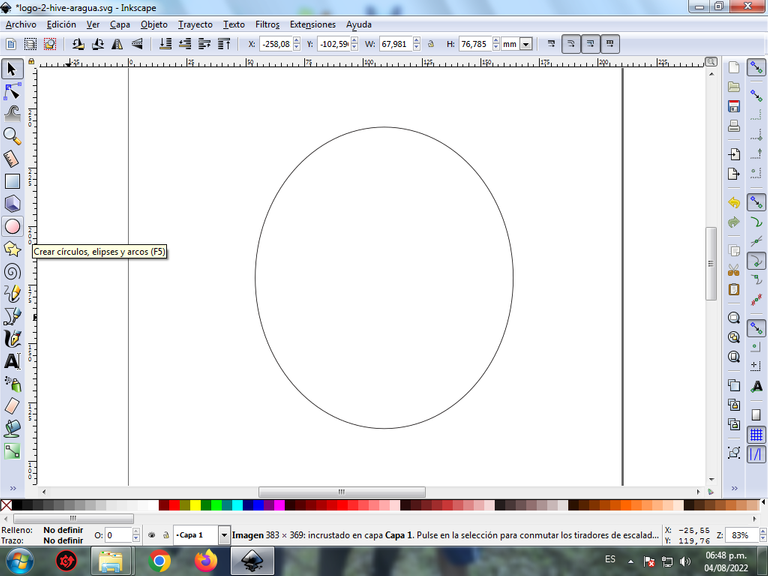
Paso 2:
Desde la barra de herramienta que está en el lado izquierdo presionamos clic en la opción de dibujar curvas Bézier y se traza el logo de Hive.
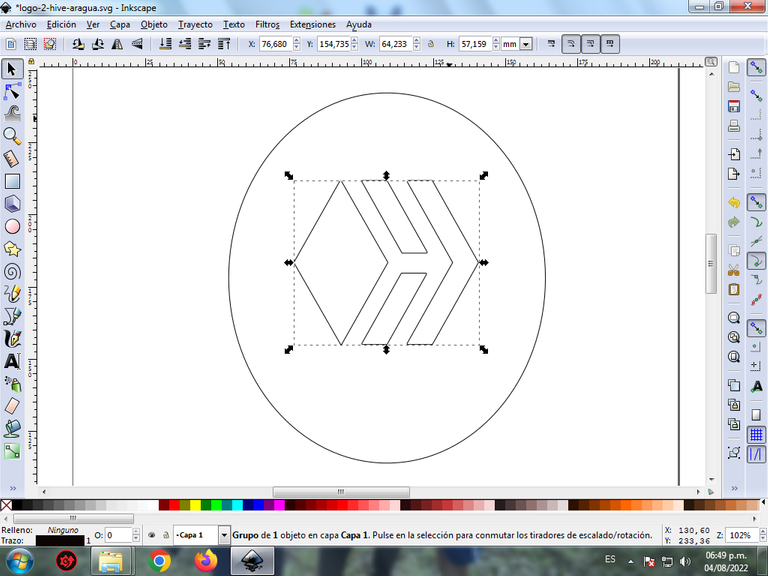
En esta parte de curvas Bézier se selecciona la opción de Crear Trayecto Modo Trayecto BSpline, para que las forma queden de forma curvas.
Paso 3:
Escribimos la palabra Hive Aragua desde la opción crear y editar objeto de texto desde la barra de herramientas.
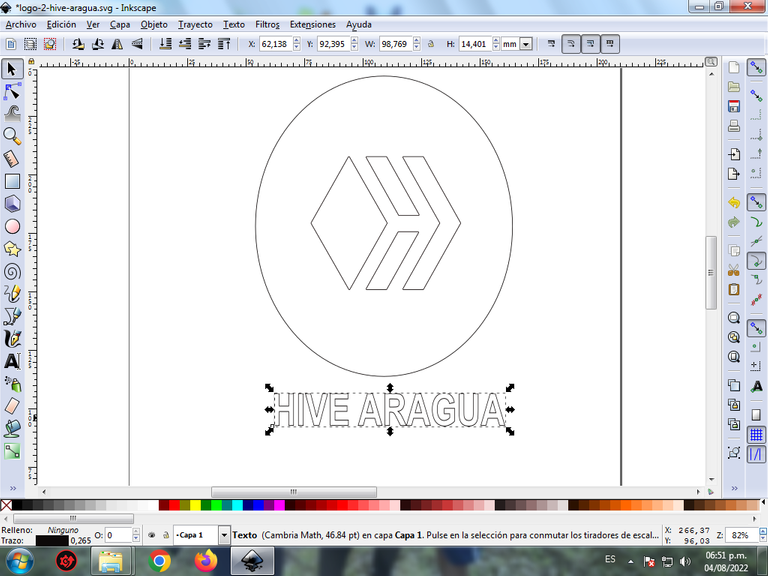
Paso 4:
Se traza el mapa del estado Aragua, con la opción de dibujar curvas Bézier de la barra de herramienta. Se desplaza el Texto de Hive en la parte superior y Aragua a la parte inferior. Se coloca el mapa en el fondo detrás del logo de Hive.
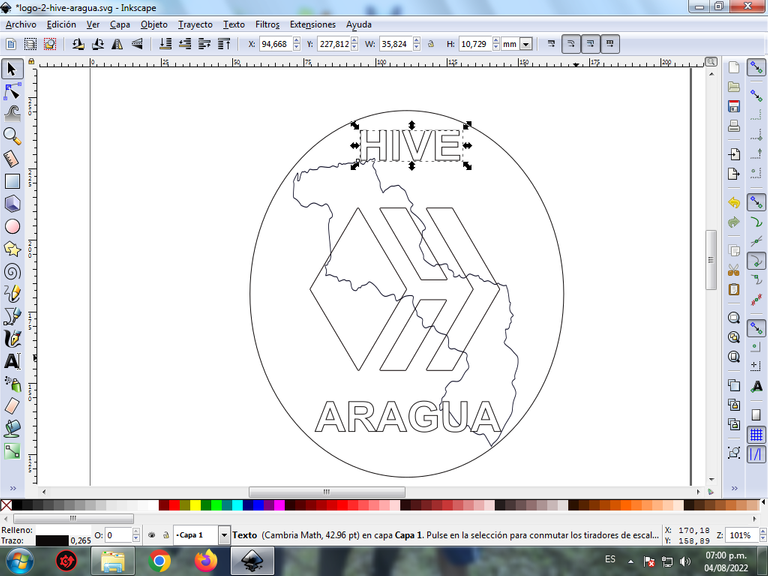
Paso 5:
Se selecciona el color comenzando por el círculo, el logo de Hive y las palabras Hive Aragua, tomando los colores como referencia el escudo del estado Aragua, amarillo, rojo y azul claro. Se duplica el círculo y se aplica un color azul claro y los enviamos al fondo, quedando como un borde.

Paso 6:
Se aplica en el mapa del estado Aragua un desenfoque de 39% para quede transparente como se muestra en la figura. También en el logo hacemos un degradado con el azul claro y oscuro para darle mayor efecto a este y al texto.

Paso 7:
Se duplica el logo y los texto, con un color negro, se envía un nivel atrás para resaltar mejor todas las figuras.

Paso 8:
Luego insertamos diferentes fondos de color negro, blando, morado, para ver destacar nuestro diseño.



Imagen de Referencia Fuente
El programa Inkscape se puede descargar en esta dirección Fuente
Si deseas participar estas son las bases de la iniciativa
Espero que les haya gustado mi tutorial, nos vemos en el próximo.
English

Aragua Beehive logo design in Inkscape:
Step 1:
The Inkscape program opens, and from the toolbar on the left side we click on the option to create circles and draw the following circle.
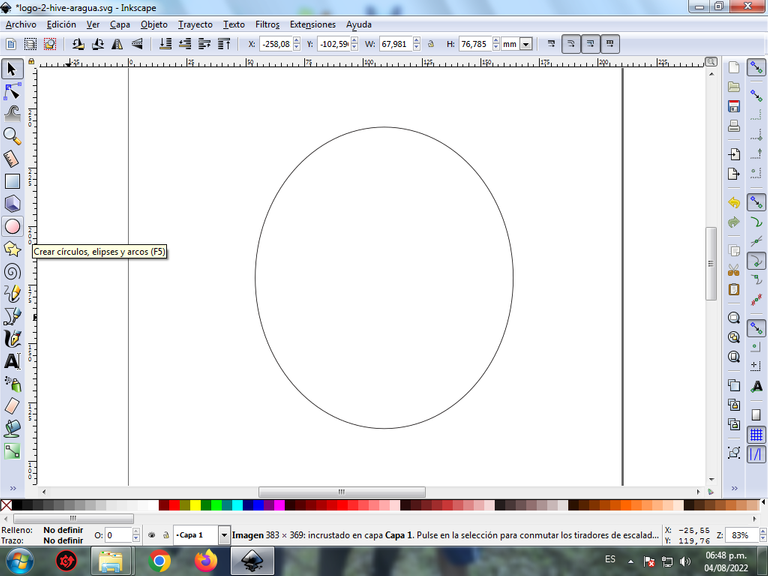
Step 2:
From the toolbar that is on the left side we click on the option to draw Bézier curves and the Hive logo is drawn.
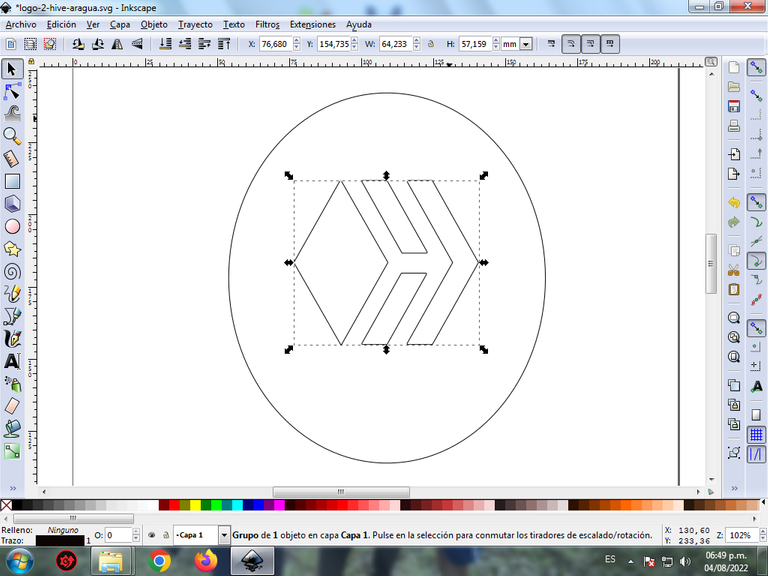
In this part of Bézier curves, the Create Path BSpline Path Mode option is selected, so that the shapes are curved.
Step 3:
We write the word Hive Aragua from the create and edit text object option from the toolbar.
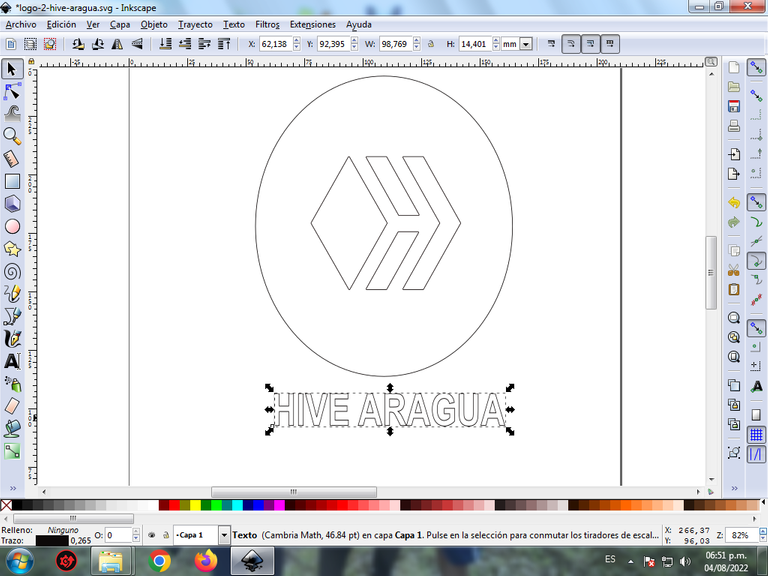
Step 4:
The map of Aragua state is drawn, with the option to draw Bézier curves from the toolbar. Hive Text is moved to the top and Aragua to the bottom. The map is placed in the background behind the Hive logo.
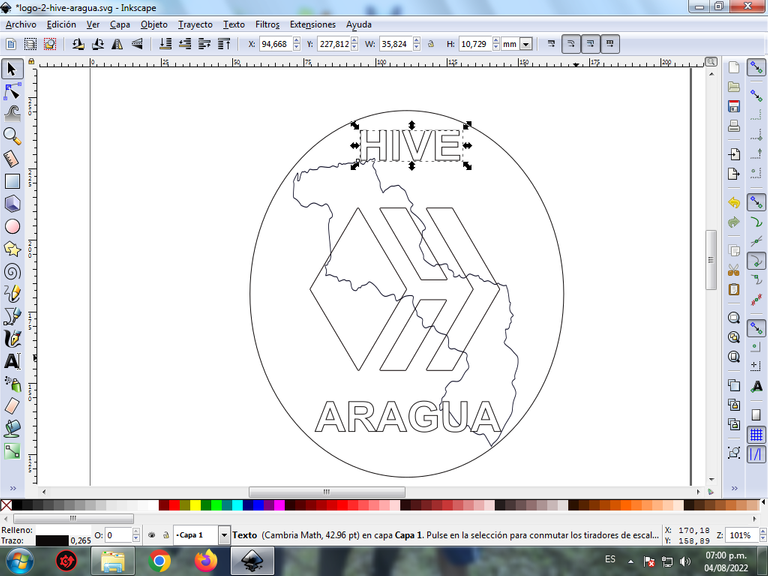
Step 5:
The color is selected starting with the circle, the Hive logo and the words Hive Aragua, taking the colors as a reference to the shield of the Aragua state, yellow, red and light blue. The circle is duplicated and a light blue color is applied and we send them to the background, remaining as a border.

Step 6:
A blur of 39% is applied to the Aragua state map to make it transparent as shown in the figure. Also in the logo we make a gradient with light and dark blue to give it and the text a greater effect.

Step 7:
The logo and the text are duplicated, with a black color, sent one level back to better highlight all the figures.

Step 8:
Then we insert different backgrounds of black, soft, purple, to see our design stand out.



Reference Image Source
The Inkscape program can be downloaded at this address Source
If you want to participate, these are the bases of the initiative
I hope you liked my tutorial, see you in the next one.
Translated with Traductor de Google

