
Paso 1:
Se abre el programa Inkscape, y desde la barra de herramienta que está en el lado izquierdo presionamos clic en la opción de dibujar curvas Bézier y se traza una figura en forma de una hoja que es el caparazón de la Tortuga. Dibujamos un borde en la parte de abajo que le dará un mayor efecto.
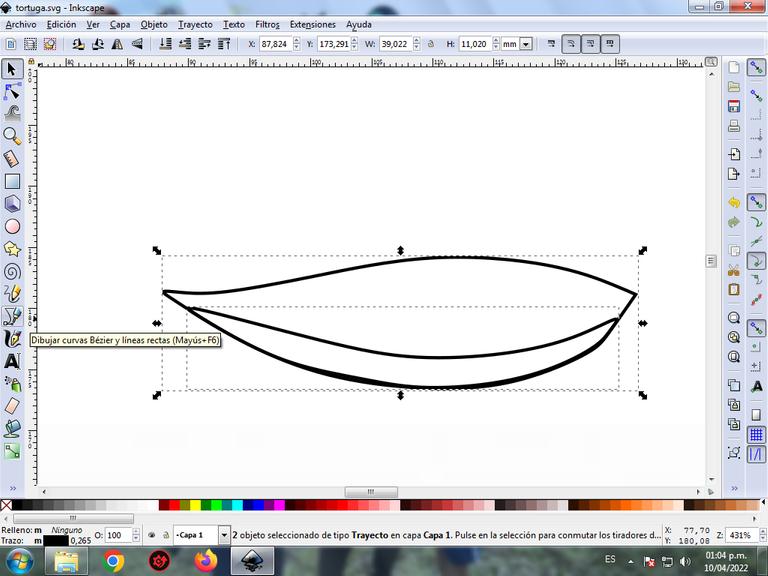
En esta parte de curvas Bézier se selecciona la opción de Crear Trayecto Modo Trayecto BSpline, para que las forma queden de forma curvas.
Paso 2:
Se trazan dos figuras igualmente de la misma forma en la parte abajo, utilizando la misma herramienta.
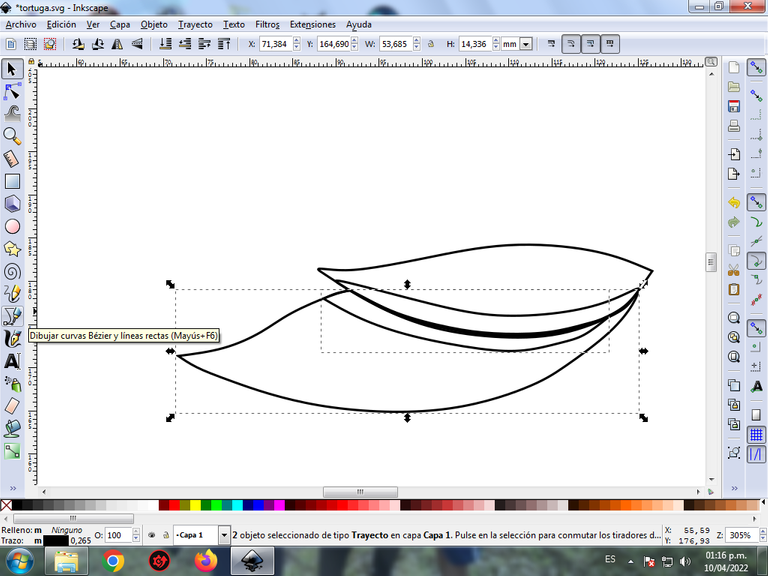
Paso 3:
Continuamos dibujando tres figuras más partes del caparazón de la Tortuga, que tiene como tres capaz, terminando esta parte del cuerpo, con la herramienta de curvas Bézier.
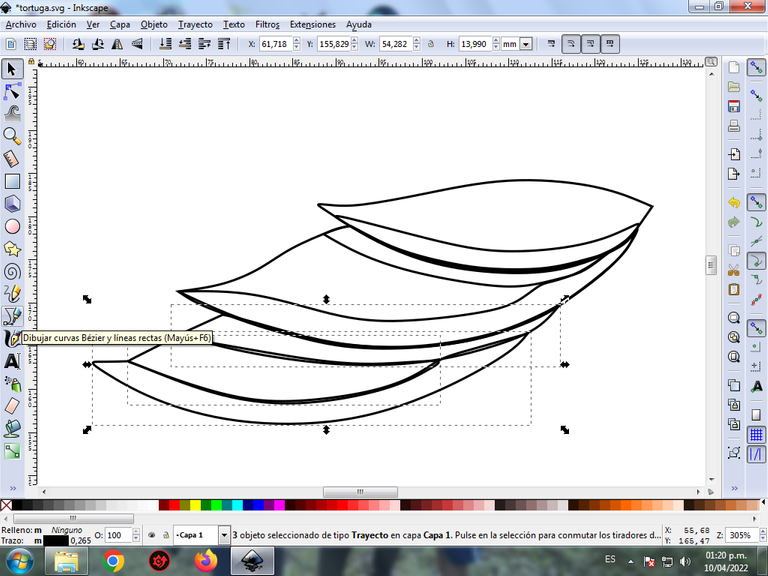
Paso 4:
Ahora dibujamos la cabeza de la Tortuga, que tiene dos trazos, utilizamos la misma herramienta.
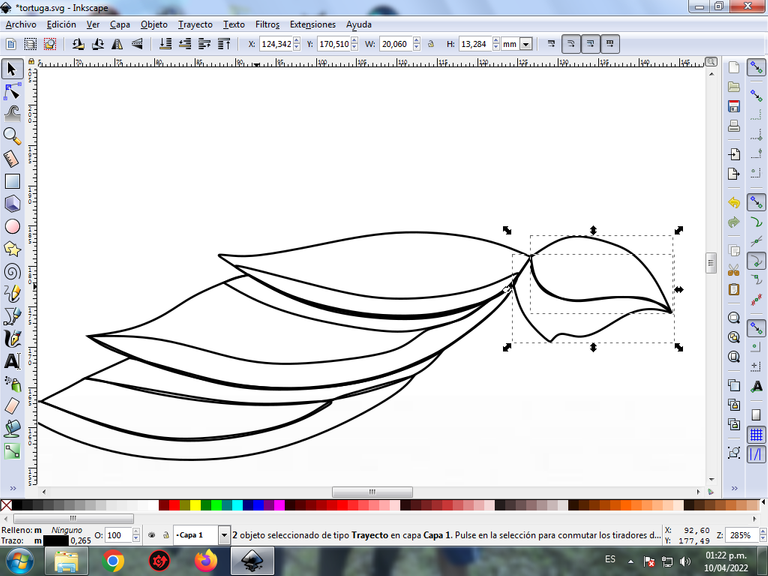
Paso 5:
Procedemos a dibujar las dos patas de la Tortuga, la cual lleva dos trazos cada una, con la herramienta de curvas Bézier.

Paso 6:
Seguimos dibujando las dos patas faltantes con misma herramienta. También se hacen dos trazos que son la parte de debajo de la Tortuga.

Paso 7:
Se selecciona el color comenzando por el primer caparazón de la Tortuga, para esto hacemos clic en la figura y luego el color de la paleta de colores, que está en la parte inferior del programa.

Paso 8:
Continuamos seleccionando los colores morados claro y oscuro en el siguiente caparazón.

Paso 9:
Se aplica el paso 7 en el resto de la figura y este es el resultado de pintar toda la Tortuga.

Paso 10:
Se eliminan los bordes de las figuras del ave, para esto se seleccionamos una parte y luego nos vamos a la barra de menú Objeto – Rellenos y Bordes.
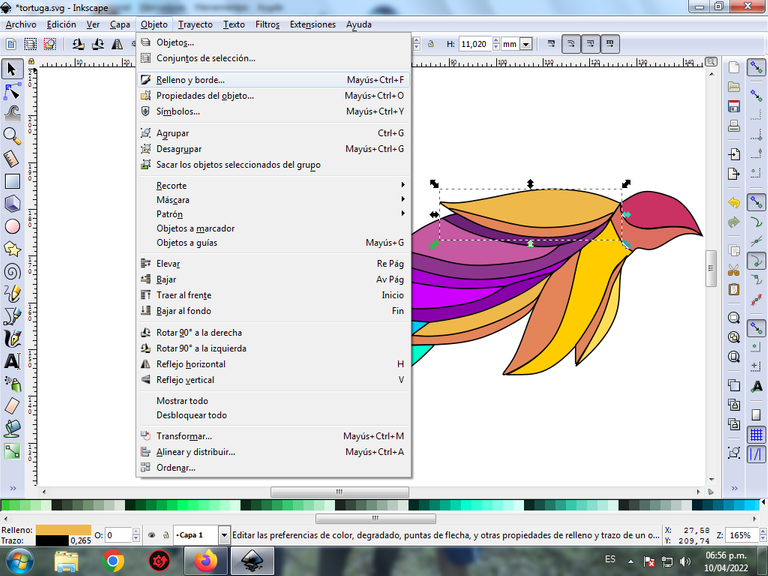
Se visualizará un recuadro, donde vamos a cliquear en la pestaña color de trazo y luego para poder borrar el borde le damos clic en la X para eliminarlo.
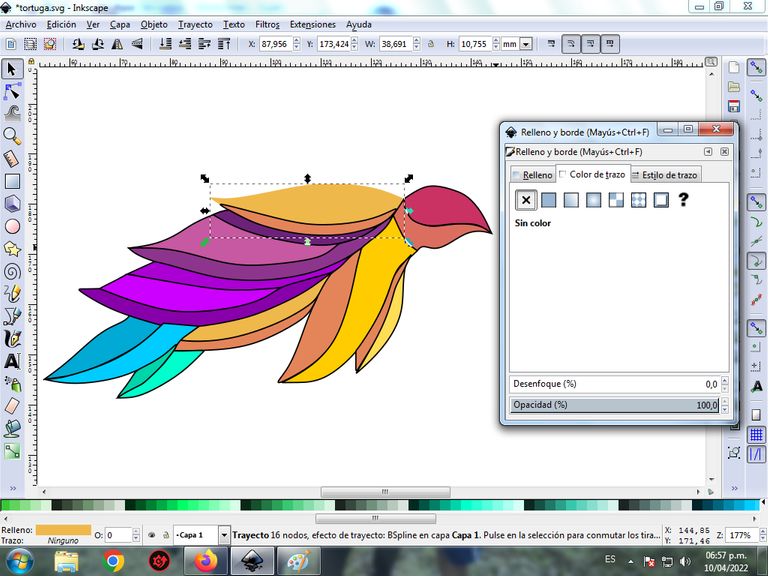
Paso 11:
Se aplica el paso 10 al resto de las figuras de la Tortuga, y nos quedaría así.

Paso 12:
Para darle un mayor efecto abstracto, se aplica un degradado en algunas partes de la Tortuga, se selecciona y luego hacemos clic en la barra de herramienta crear y editar degradado.
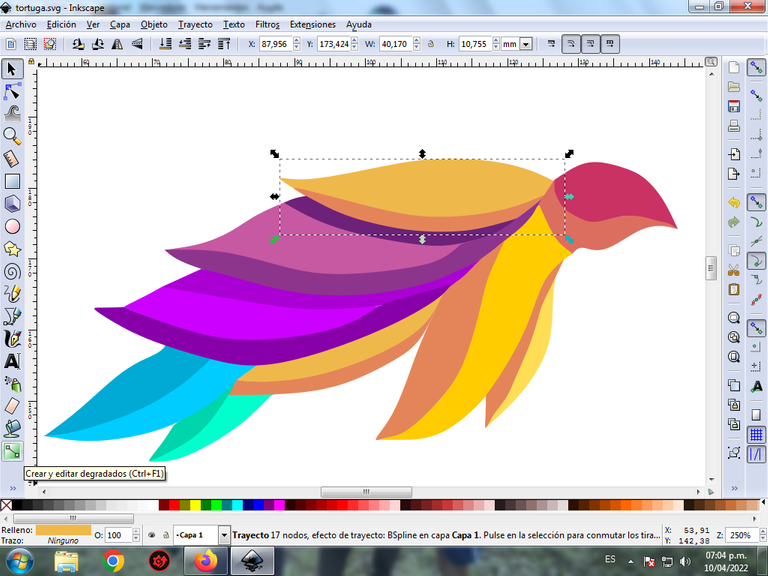
Presionamos clic y se visualiza un punto donde escogemos el segundo color que es amarillo más oscuro, luego pulsamos clic y se selecciona otro color más claro, es decir tendrá tres colores que darán el efecto de degradado en la figura.
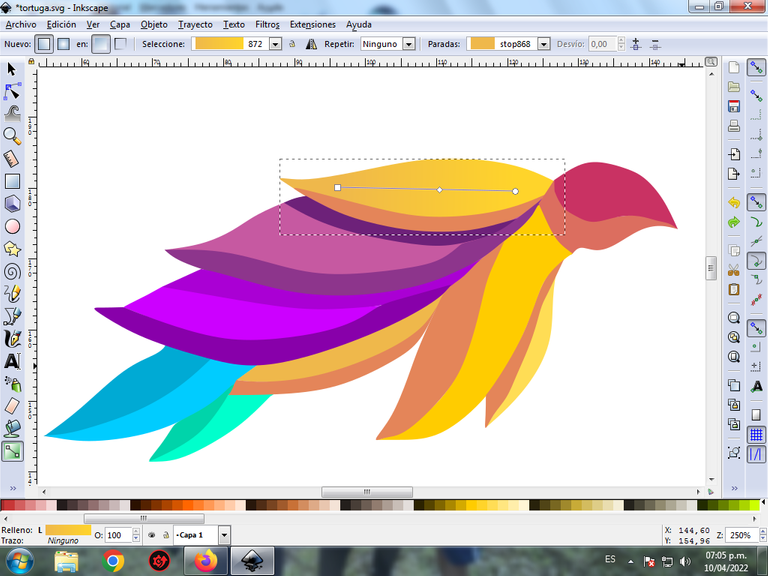
Paso 13:
Se aplica el paso 12, en el resto de las figuras y este es el resultado final.
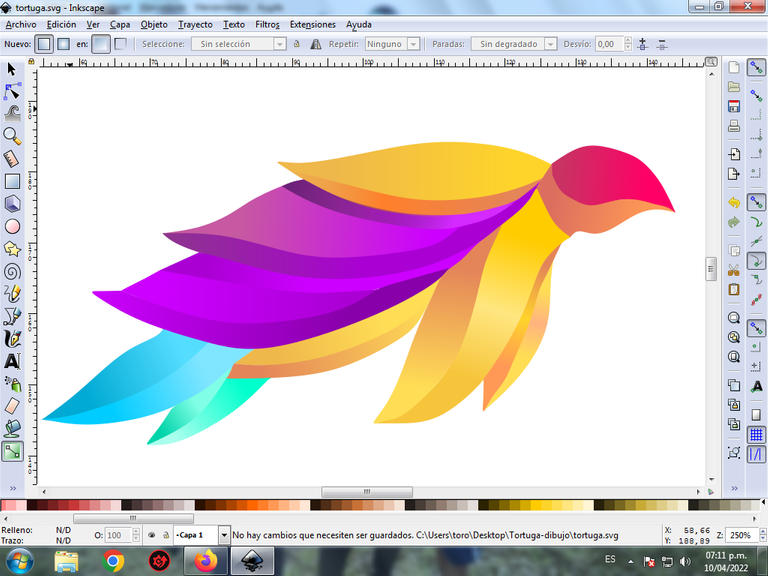
Paso 14:
Para finalizar este diseño agrupamos toda la Tortuga con las teclas Ctrl + G, la duplicamos con la combinación de teclas Control + D, se reduce el tamaño, se coloca en la parte inferior y se aplica un desenfoque de 10%, quedando como una sombra. Luego insertamos un fondo color negro y tenemos listo nuestro diseño de una Tortuga abstracta.
Imagen de Referencia Fuente
El programa Inkscape se puede descargar en esta dirección Fuente
Espero que les haya gustado mi tutorial, nos vemos en el próximo.
English

Abstract Design of a Sea Turtle in Inkscape:
Step 1:
The Inkscape program opens, and from the toolbar on the left side we click on the option to draw Bézier curves and a figure is drawn in the form of a leaf that is the shell of the Turtle. We draw a border at the bottom that will give it a greater effect.
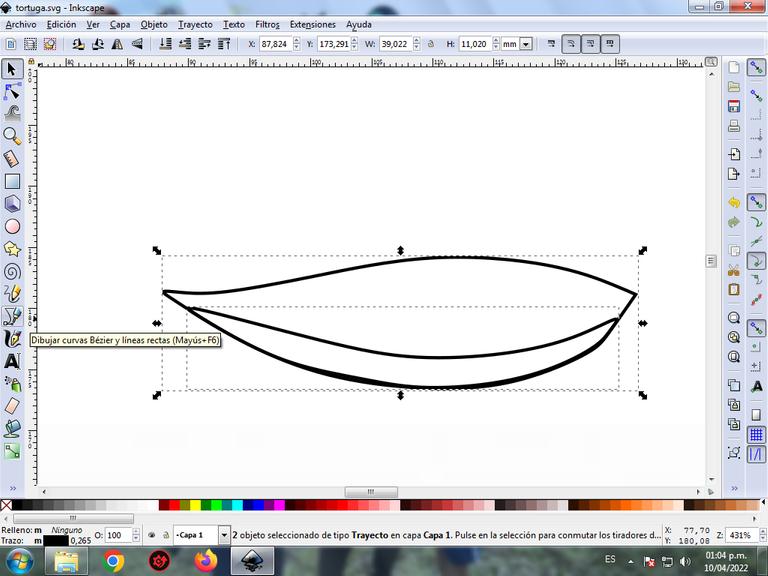
In this part of Bézier curves, the Create Path BSpline Path Mode option is selected, so that the shapes are curved.
Step 2:
Two figures are drawn equally in the same way at the bottom, using the same tool.
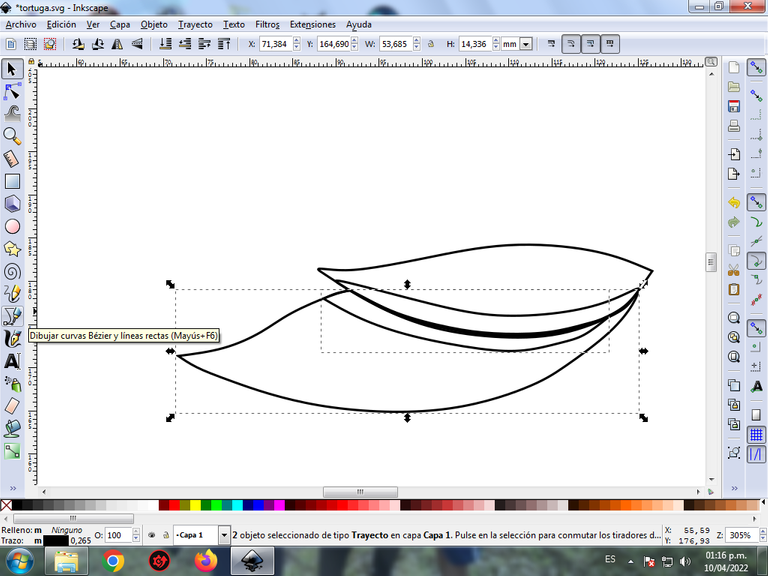
Step 3:
We continue drawing three figures plus parts of the Turtle's shell, which has about three capable, finishing this part of the body, with the Bézier curves tool.
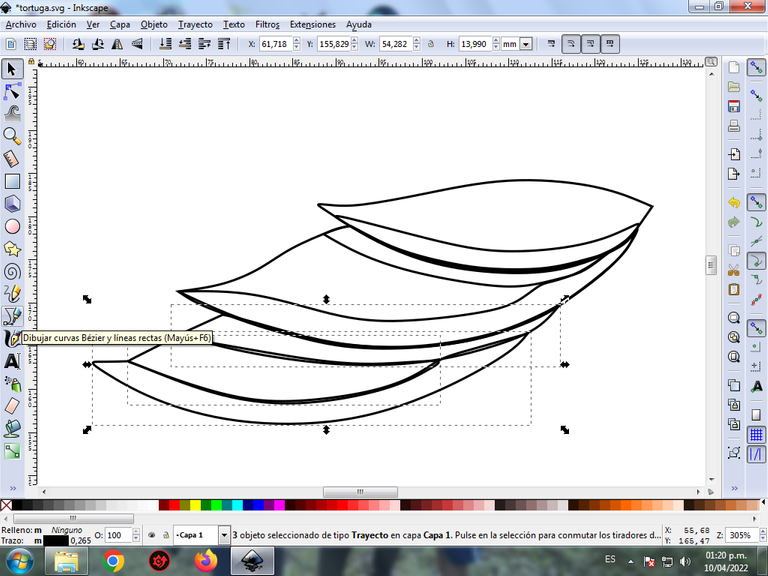
Step 4:
Now we draw the Turtle's head, which has two strokes, we use the same tool.
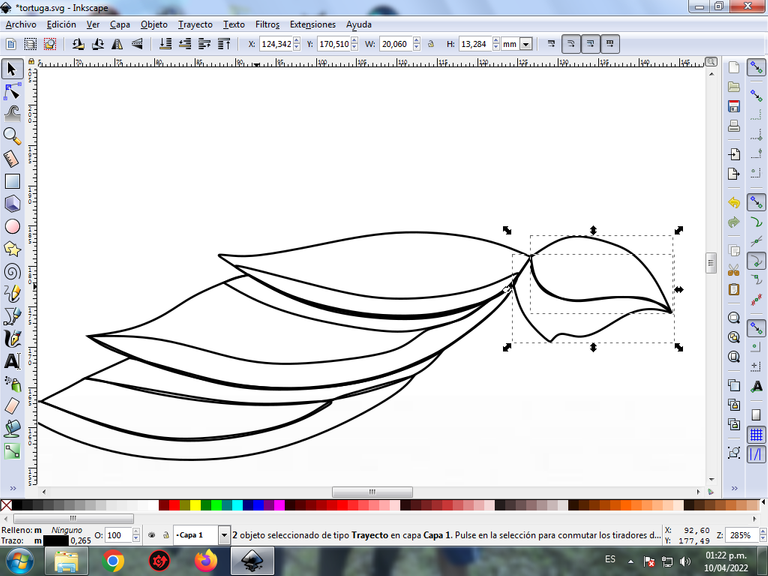
Step 5:
We proceed to draw the two legs of the Turtle, which has two strokes each, with the Bézier curves tool.

Step 6:
We continue drawing the two missing legs with the same tool. Two strokes are also made that are the bottom of the Turtle.

Step 7:
The color is selected starting with the first shell of the Turtle, for this we click on the figure and then the color from the color palette, which is at the bottom of the program.

Step 8:
We continue selecting the light and dark purple colors in the next shell.

Step 9:
Step 7 is applied to the rest of the figure and this is the result of painting the entire Turtle.

Step 10:
The borders of the bird figures are eliminated, for this we select a part and then we go to the menu bar Object – Fills and Borders.
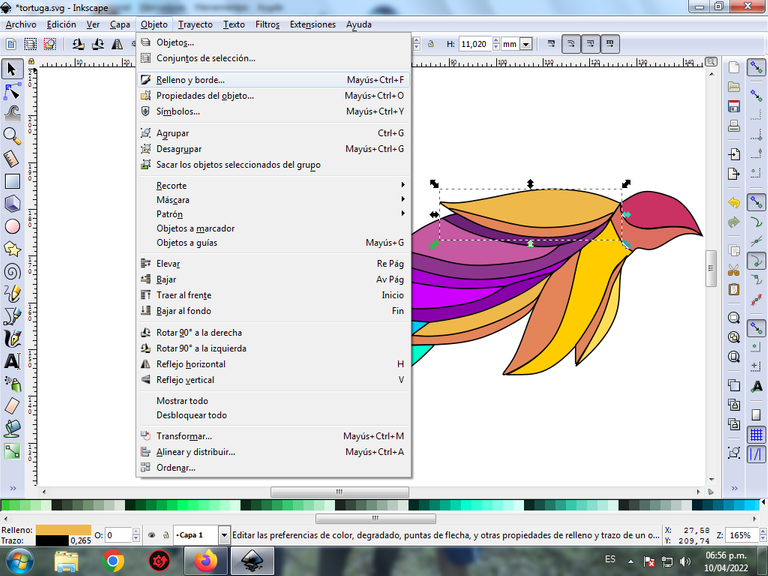
A box will be displayed, where we are going to click on the stroke color tab and then, in order to erase the border, we click on the X to eliminate it.
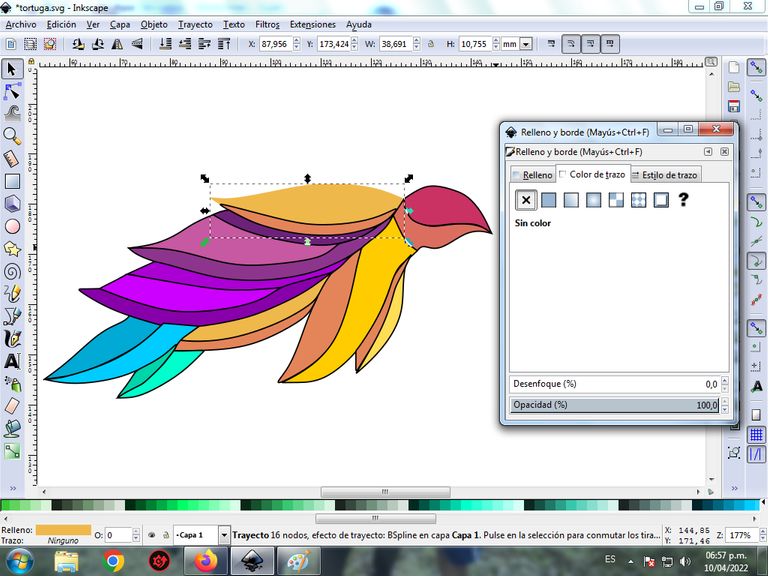
Step 11:
Step 10 is applied to the rest of the figures of the Turtle, and it would look like this.

Step 12:
To give it a more abstract effect, we apply a gradient to some parts of the Turtle, select it, and then click on the create and edit gradient toolbar.
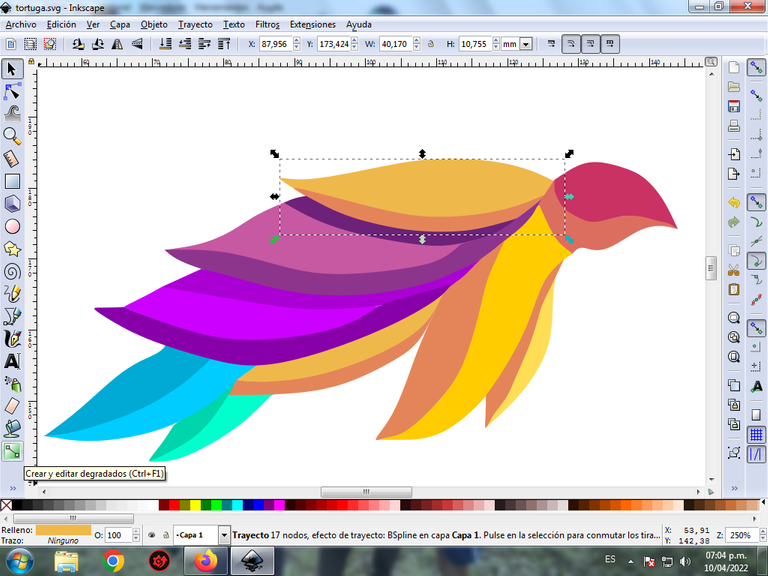
We press click and a point is displayed where we choose the second color that is darker yellow, then we press click and another lighter color is selected, that is, it will have three colors that will give the figure a gradient effect.
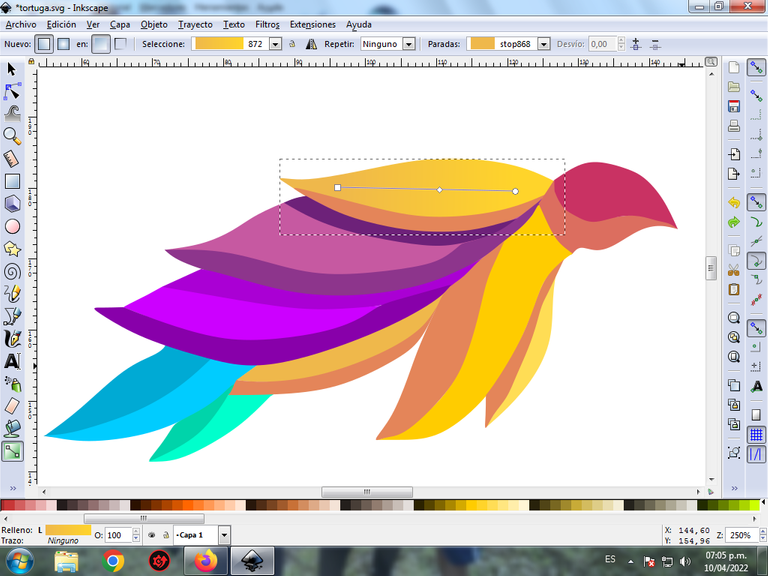
Step 13:
Step 12 is applied to the rest of the figures and this is the final result.
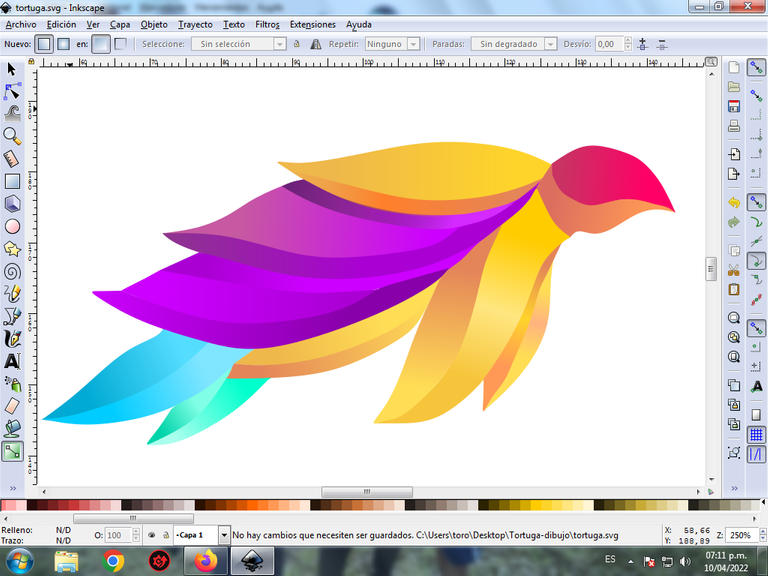
Step 14:
To finish this design we group the entire Turtle with the Ctrl + G keys, we duplicate it with the Control + D key combination, the size is reduced, it is placed at the bottom and a 10% blur is applied, remaining as a shadow . Then we insert a black background and we have our abstract Turtle design ready.
Reference Image Source
The Inkscape program can be downloaded at this address Source
I hope you liked my tutorial, see you in the next one.
Translated with Traductor de Google
